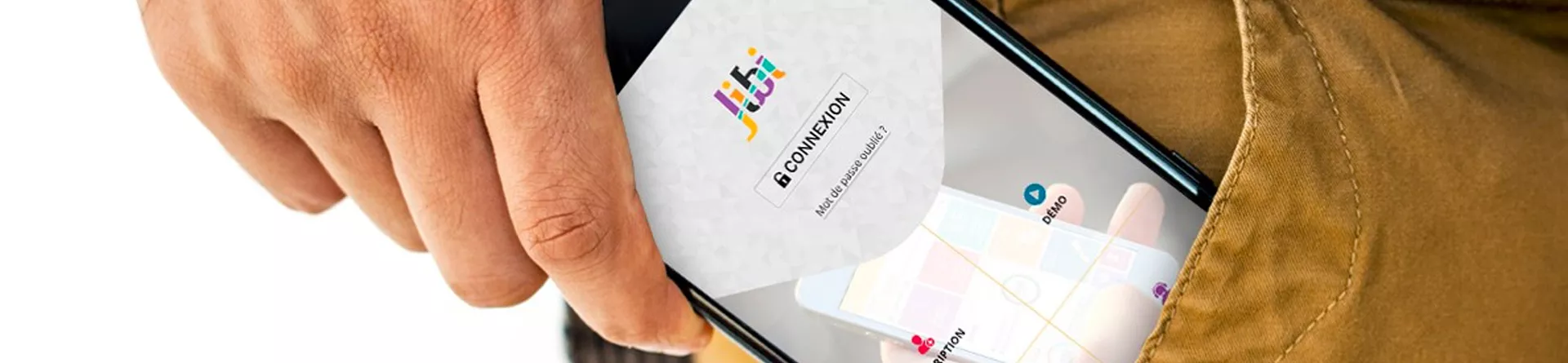Opening a payment account is free, as are some features such as money deposits, merchant payments, and telecom recharges.
Jibi is a payment account available at Wafacash. Accessible through the Jibi mobile app, downloadable from the App Store and Google Play, allowing its holder to perform a variety of transactions in a simple, fast, and secure way from their mobile phone.
JIBI ALLOWS YOU TO:
Pay for your purchases with your mobile phone at a large network of local merchants.
Send money from your Jibi mobile account to another mobile account, to a bank account, or to a Wafacash agency.
Receive your national transfer issued from any Wafacash agency directly to your Jibi mobile account without having to move.
Recharge your mobile or that of your loved ones with just one click.
Deposit and withdraw your money anytime and anywhere through a wide network of Wafacash agencies.

Practical Information and FAQ
What is JIBI?
Jibi is a mobile account accessible 24/7 that allows you to perform your transactions in a convenient, fast, and secure way, from the internet or your mobile.
With Jibi, you can now:
Pay for your purchases via your mobile at a wide network of merchants;
Deposit and withdraw money whenever and wherever you want through our wide network of Wafacash agencies, Attijariwafa bank, and our retail merchants across Morocco;
Send money from your phone to a Jibi mobile account, a bank account, or to a Wafacash or Attijariwafa bank agency;
Receive a money transfer sent from one of our Wafacash or Attijariwafa bank agencies without needing to travel;
Pay your bills or make online purchases without having to share your banking information;
Recharge your mobile phone or that of your loved ones.
Who can use JIBI?
Anyone with a Moroccan mobile phone number can subscribe to a Jibi Basic account. Classic and Premium accounts are available to any Moroccan resident over the age of 18 who has a Moroccan mobile phone number.
A retailer is a business or person that sells goods directly to consumers, typically in small quantities, often through physical stores or online.
A retail merchant is a merchant where you can:
Open a Jibi Basic account;
Make a cash deposit;
Make a cash withdrawal.
How to register for JIBI?
For a Basic account, register in just a few seconds via the online registration form, at a Wafacash agency (or Attijariwafa bank if you are an Attijariwafa bank customer), or at a retail merchant.
For a Classic or Premium account, visit the Wafacash agency of your choice (or your Attijariwafa bank agency if you are an Attijariwafa bank customer) with your mobile phone."
What supporting documents must be presented at the agency?
To open a Jibi Basic mobile account, no supporting documents are required. To open a Jibi Classic mobile account, please visit an agency with a valid identification document (ID card, passport, or residence card). To open a Jibi Premium mobile account, please visit an agency with a valid identification document (ID card, passport, or residence card) and a proof of address.
Is an email address mandatory?
An email address is not required when opening your Jibi account, but we strongly recommend that you provide one. This will allow you to receive receipts related to your transactions and stay informed about new updates related to the Jibi service.
I want to change my account level, how can I do that?
You can indeed change your account level whenever you wish. Simply go to any Wafacash agency with the necessary supporting documents and your mobile phone.
I want to set my JIBI account as the default account, how do I do that?
Declaring your Jibi account as the default account allows you to receive money transfers from all accounts opened with institutions in the area. To declare your Jibi account as the default account, go to the "Favorites Declaration" section and request to declare your Jibi M-wallet as "Default M-wallet." Then, validate the operation by entering the code received via SMS.
How to access my JIBI account?
To access your Jibi account, simply enter the phone number associated with your Jibi account and your password, which should be 6 to 8 digits long. If this is your first login, the password to enter is the activation code you received via SMS on your phone. Once logged in, you will be prompted to change it for security reasons.
I FORGOT MY PASSWORD, WHAT SHOULD I DO?
In case you forget your password, we invite you to visit the agency to reset it. After verifying your identity, you will receive a temporary password via SMS that will allow you to access your account. Once logged in, you will be required to change it for security reasons.
How to fund my JIBI account?
To fund your Jibi account, you have several options:
Visit the Wafacash agency of your choice
Go to a retail merchant
Visit an Attijariwafa Bank branch or fund your account via Attijarinet if you are an Attijariwafa Bank customer
How can I withdraw the available money from my JIBI account?
You can withdraw the available funds from your Jibi mobile account at any time by visiting any Wafacash agency or a participating retail merchant. If you are an Attijariwafa Bank customer, you can also make withdrawals at any Attijariwafa Bank branch.
What is the purpose of the 'My Contacts' section?
To save time when sending money to a mobile, you have the option to save your recipients in "My Contacts." As part of managing your contacts, you can:
Add a new contact by entering their first name, last name, and phone number
Edit a contact
Delete a contact
What is the purpose of the "My Bank Accounts" section?
In order to make a transfer to a new beneficiary, you must first declare them in 'My Bank Accounts.'
Thus, as part of managing your bank accounts, you have the ability to:
Declare a new bank account by providing the information related to the account holder's identity (name, surname or company name) and their bank details;
Modify a bank account;
Delete a bank account.
Where can I view my recent transactions?
To view the history of transactions made through your Jibi mobile account, once logged in, select "My Transactions" from the navigation menu on the left side of your screen.
HOW TO CHANGE MY EMAIL ADDRESS?
To change your email address, select the 'My Settings' tab in the browser menu on the left side of your screen. You will then be prompted to enter your old email address as well as the new one.
HOW TO CHANGE MY PASSWORD?
To change your password, select the "My Settings" tab in the browser menu on the left side of your screen. You will then be prompted to enter your old password and the new one.
How to pay with JIBI?
Two options are available to you:
You initiate the payment:
Enter the merchant's phone number and the amount you wish to pay;
To validate your transaction, simply enter your password;
Your Jibi account will then be debited for the transaction amount.
The merchant sends you a payment request;
The merchant enters your phone number and the amount you owe on their phone;
You will receive an SMS with a summary of your purchase and a secret code to provide to the merchant, who will enter it to validate the transaction;
Your Jibi account will then be debited for the transaction amount.
How can I know if I can pay with Jibi at a merchant?
A Jibi payment acceptance sign is available at all Jibi Pro merchants.
Are there minimum and maximum amounts per payment?
You can pay at all Jibi Pro merchants starting from the first dirham and up to the available balance in your Jibi account.
I PAID AT A MERCHANT WITH JIBI, HOW TO GET A RECEIPT?
To view or print your receipts, once logged in to the website, select the "My Transactions" tab. If you provided an email address when you opened your account, you will also receive a downloadable receipt after each transaction.
How to recharge a mobile with JIBI?
To recharge a mobile using your Jibi account:
Select "Recharge a mobile" and your operator;
Enter the phone number to recharge and the amount;
To validate your transaction, simply enter your password. Your Jibi account will then be debited with the transaction amount.
I recharged my mobile phone or a relative's phone via Jibi, how can I get a receipt?
To view or print your receipts, once logged into the website, select the "My Transactions" tab. If you provided an email address when opening your account, you will also receive a downloadable receipt after each transaction.
Who can I send money to via JIBI?
With Jibi, you can:
send money directly to another Jibi user's mobile account;
send money to a bank account* at Attijariwafa Bank or partner banks;
send cash* to one of our 3000 Wafacash and Attijariwafa Bank agencies across Morocco;
*Features available for Classic and Premium accounts
Who can send me money via Jibi?
With Jibi, you can:
Receive money from another Jibi user;
Receive a bank transfer*;
Receive a Cash Express* issued at any of our 3000 Wafacash or Attijariwafa Bank branches across Morocco;
*Features available for Classic and Premium accounts.
Are there minimum and maximum amounts per transfer?
You can send up to 3000 Dhs to another Jibi account or to an agency.
How to send money to an agency?
To send money from your Jibi mobile account to the Wafacash or Attijariwafa Bank branch of your choice:
Select “Send money to a branch”;
Enter the recipient's first and last name and the amount you wish to send;
To confirm your transfer, simply enter your password. Upon your request, an SMS containing your transfer code will be sent to your recipient.
HOW TO SEND MONEY TO A MOBILE?
To send money from your Jibi mobile account to another mobile:
Select 'Send money to a mobile'; Enter the personal details of your recipient or select them from your pre-registered contacts. Then enter the amount you wish to send; To confirm your transfer, simply enter your password. Your recipient will instantly receive their money in their Jibi mobile wallet.
HOW TO SEND MONEY TO A BANK ACCOUNT?
To send money to a bank account:
Select 'Send to a bank account';
Choose the beneficiary bank account from your list of pre-registered accounts and enter the amount you wish to send;
To confirm your transaction, simply enter your password. Your Jibi account will then be debited with the transaction amount.
HOW TO RECEIVE MONEY?
To receive your Cash Express money transfer issued at one of our agencies to your mobile account Jibi:
Select "Receive Money";
Enter the transfer number that your sender provided you with or that you received by SMS (only if the sender requested it);
To confirm the transaction, simply enter your password;
Your Jibi mobile wallet will be credited with the amount sent.
HOW TO RECEIVE A TRANSFER?
To receive a transfer to your Jibi Pro mobile account, provide the sender with your IBAN, which you can find in the "My Settings" section. You will receive a notification upon the transfer's receipt.
I sent money to an agency but I didn't note the transfer reference to share with my recipient. What should I do?
You can always retrieve the details of your transaction (including the reference number of a transfer) by selecting My Transactions in the navigation menu on the left side of your screen. If you provided an email address when opening your account, you have also received an email containing the reference number of your transfer.
I SENT MONEY TO AN AGENCY, CAN I MODIFY OR CANCEL MY TRANSFER?
As long as your recipient has not picked up the money you sent at the agency, you still have the option to cancel the transfer or modify the first and/or last name of your recipient. To do this, select "My Transactions" from the navigation menu on the left side of your screen and click on "Modify Transaction" or "Cancel Transaction."
I SENT MONEY TO AN AGENCY, A MOBILE, OR A BANK ACCOUNT, HOW CAN I OBTAIN A RECEIPT?
To view or print your receipts, once logged in to the website, select the "My Transactions" tab. If you provided an email address when opening your account, you will also receive a downloadable receipt after each transaction.
What bills can I pay using JIBI?
Your Jibi mobile account allows you to pay your bills or shop online with more than a hundred service providers. Among them, you will find: Orange, Royal Air Maroc, Air France, the General Treasury of the Kingdom, the General Directorate of Morocco, and many more.
How to pay for online purchases?
- To pay a bill or your online purchases using your Jibi mobile account:
- Select "pay a bill" and choose the biller or service provider to pay
- Enter the required information: payment ID or reference, contract number, invoice number, pre-booking code, or others
- To validate your transaction, simply enter your password
- Your Jibi account will then be debited for the transaction amount.
I PAID A BILL OR AN ONLINE PURCHASE VIA JIBI, HOW CAN I GET A RECEIPT?
To view or print your receipts, once logged in to the website, select the "My Transactions" tab. If you provided an email address when opening your account, you will also receive a downloadable receipt after each transaction.
I have a question regarding the JIBI service, who should I contact?
For any questions, comments, or complaints, we invite you to contact us:
by email by filling out the form in the Contact Us section;
by phone by calling one of our Customer Service advisors at 05.22.43.50.50, Monday to Friday from 8 AM to 8 PM, Saturday from 9 AM to 1 PM, Sunday from 10 AM to 3 PM;
by mail by writing to the following address: Wafacash, 15 Driss Lahrizi Street, Casablanca
Is it possible to deactivate my Jibi account?
It is indeed possible to deactivate your Jibi account for a specific period. To do so, select "My Settings" in the navigation menu on the left side of your screen, then choose "Deactivate My Account." Please note that no transactions can be made on a deactivated account. You can later reactivate your Jibi account at any time by following the same steps.
I lost my phone, what should I do?
In case of loss or theft of your phone, we invite you to contact our Customer Service Center at 05 22 43 50 50 or visit the nearest Wafacash agency as soon as possible to block the use of your Jibi Pro account.
I want to cancel my Jibi account, how can I do that ?
You have the possibility to close your Jibi account at any time by visiting the Wafacash or Attijariwafa Bank branch of your choice, with your ID and mobile phone.
 Transfer Money
Transfer Money

 Transfer Money
Transfer Money